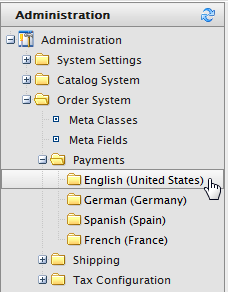
When creating and configuring payment methods in EPiServer Commerce, there are three components that need to be created or re-used as well as configured: Payment Types, Payment Gateways and Payment Methods.
Payment Types – Payment types are classes which contain the properties of a particular payment type. For example, a credit card payment type contains credit card number, card expiration date, card type, etc. All payment types inherit from the abstract class Payment. The most common payment types are already built-in to EPiServer Commerce:
In addition, a generic "OtherPayment" class type is included in EPiServer Commerce. Payment types are meta classes.
Payment Gateways – Payment gateways provide an interface to the system which provides payment processing. A payment type is passed to the payment gateway and the gateway executes the payment transaction with the payment system (e.g. PayPal). One payment type is associated with each payment gateway.
Payment Methods – Payment methods contain information about the way the customer views a payment option and has a payment gateway associated with it.
To setup payments using a built-in payment gateway, go to Administration, Language (English, German, Spanish, etc.).
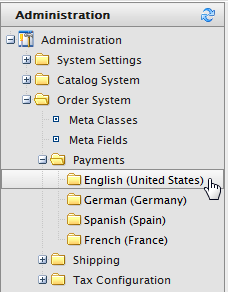
The Payment Methods window appears.
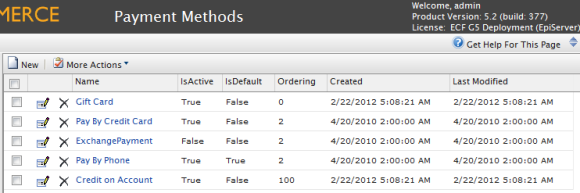
If selecting English (US) on the sample site the following payment methods will be available by default:
To create a new Payment Method, click on New to open the Payment Method Edit screen.
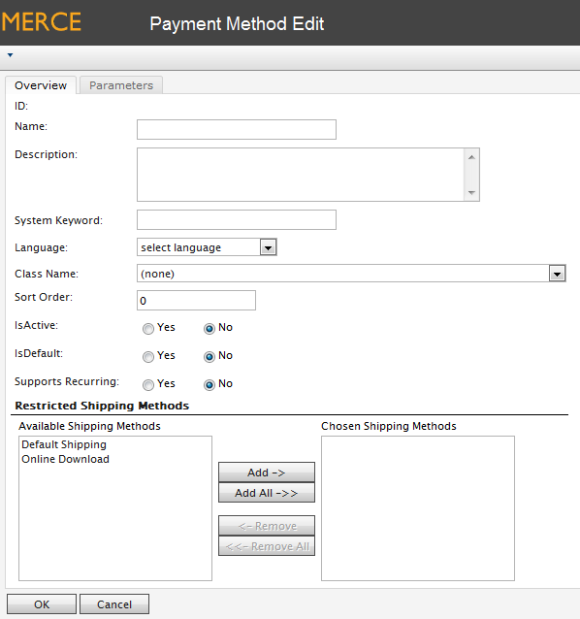
Here is an explanation of some of the gateway properties:
- Restricted Shipping Methods – Restricted shipping methods is not fully implemented out of the box and requires a developer to complete the functionality.
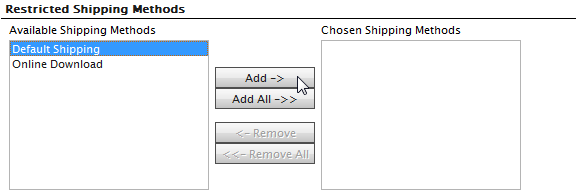
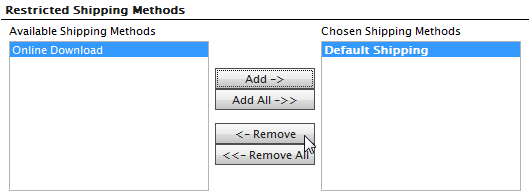
Click OK to save the Payment Method. The payment method will appear in the list of Payment Methods.
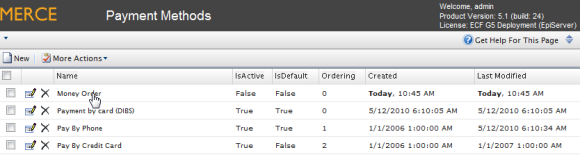
EPiServer Commerce supports multiple payment gateways out of the box using nSoftware where new payment methods can easily be set up by end-users.
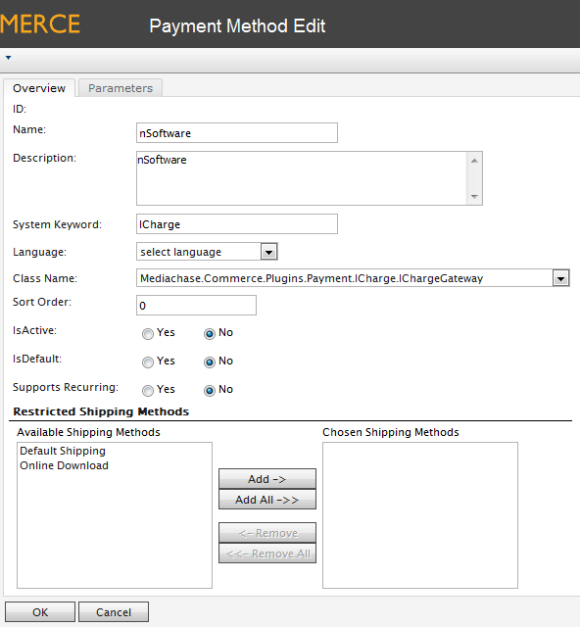
Once created, click on the payment gateway again to go back to the Payment Method Edit page. Click on the Parameters tab.
The Configure IBiz E-Payment Integrator Component appears and you can select from the Gateway drop-down menu several dozen of the most popular payment gateways will appear. Depending on the gateway you select, such as Authorize.Net, the Configuration Parameters will change. Enter in your credentials and other relevant information to activate the gateway and click OK.
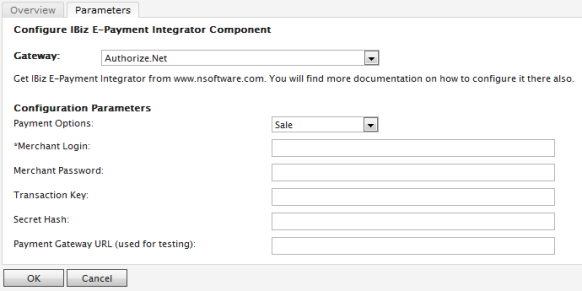
To edit an existing payment method, click on the Notepad icon next to the Delete icon.
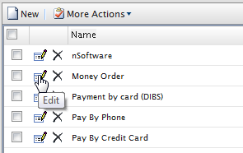
The ID is auto-generated. Every field can be changed except System Keyword. After you are satisfied with your changes, click on OK.
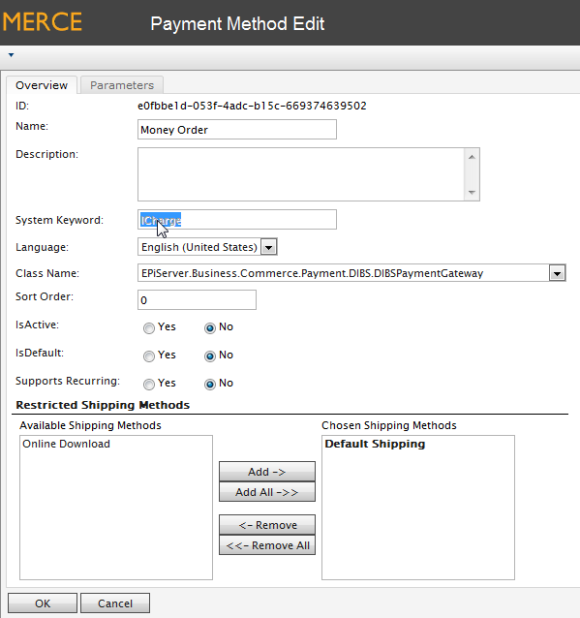
To delete Payment Methods, click on the X icon next to the payment method name and click OK when the popup appears. To delete multiple payment methods at once, check mark each payment method you want to delete, then click on More Actions --> Delete on the drop-down menu. Click OK when the popup appears.
Version: EPiServer Commerce 1 R2 SP2| Last updated: 2012-09-20 | Copyright © EPiServer AB | Send feedback to us